Contact
Get in touch with us so that we can create a digital project after a free initial consultation and work out a roadmap together.
Learn more
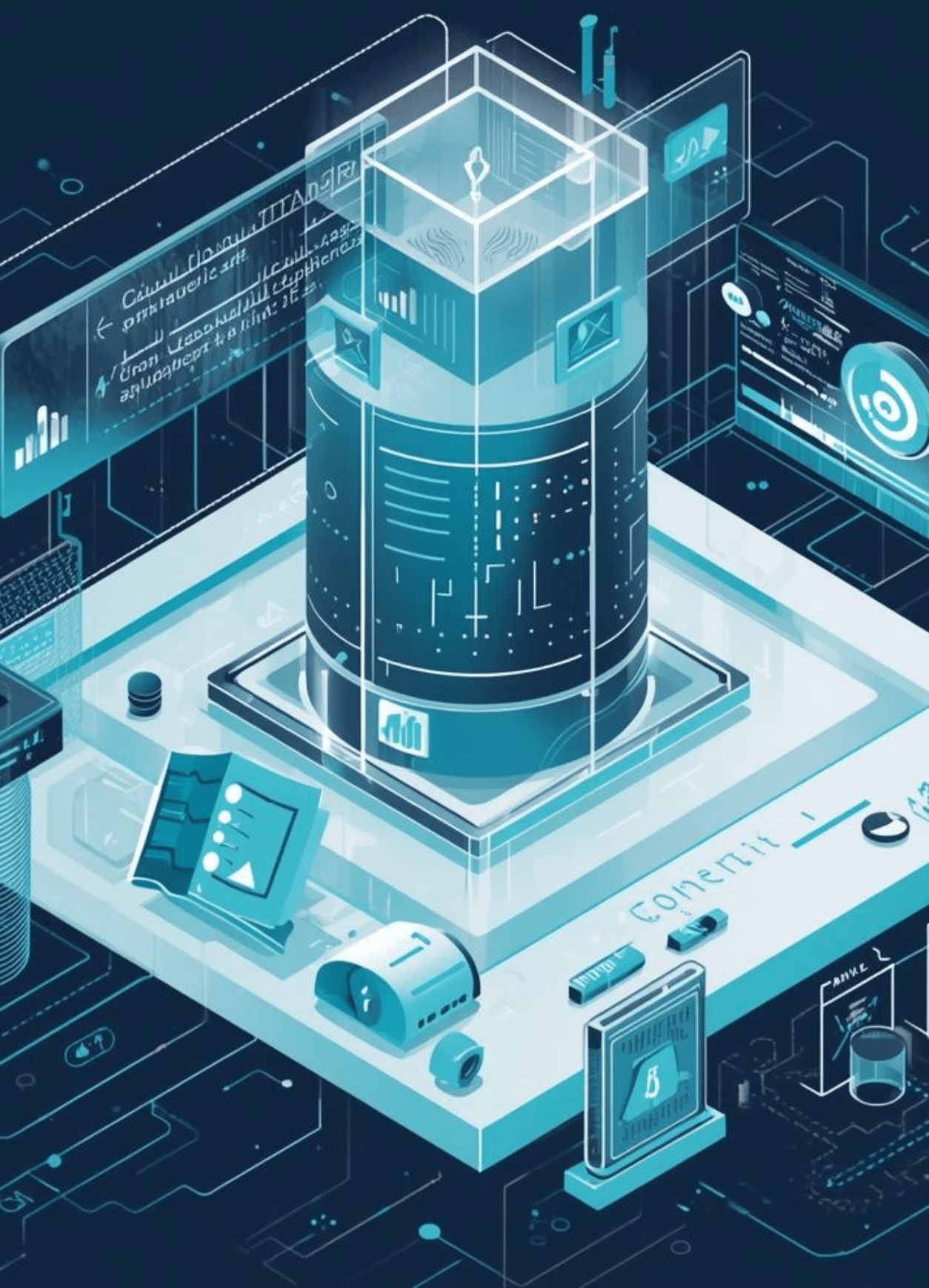
Have you chosen Pimcore for planning your website, online shop, or Product Information Management? First things first: excellent choice! There’s a reason Pimcore is often called the Ferrari of content management systems. So let’s get started. In this blog post, we’ll share more about Pimcore and guide you through the installation step by step.
Pimcore is an open-source software platform that combines several functions in one system. It is primarily aimed at companies looking for a central solution to manage digital content, products, and data. First and foremost, product information management (PIM), which manages structured product data from various different sources.With master data management (MDM), all master data can be centralized, enriched, and maintained in one place.Additionally, digital asset management (DAM) in Pimcore allows for the management of images, videos, PDFs, and much mor Another powerful feature is the content management system (CMS), which allows you to create and manage websites, landing pages, and portals. In terms of CRM, the software also provides the customer data platform (CDP), where you can store and manage customer master data and create unified customer profiles.
Last but not least, Pimcore’s Digital Commerce Platform (DCP) is an extremely powerful feature for building B2B and B2C e-commerce frameworks and creating unique customer experiences.
Companies with complex product catalogs particularly benefit from Pimcore’s core features — especially if their goal is to publish their products and content across multiple channels such as websites, mobile, and print from a single source. In general, Pimcore is also suitable for all companies aiming to digitalize their business processes: the software allows data synchronization via APIs and the configuration of interfaces to ERP and CRM systems.

Both content management systems share one thing in common: they were developed to help users design their website projects in a “do-it-yourself” format — but with different levels of difficulty.
MDM, PIM, CMS, CDP, DCP – no, this isn’t a remake of a 90s hit by Die Fantastischen Vier, but rather Pimcore’s superpower: the system serves as a central data management hub, integrating multiple data sources into a single platform. This not only ensures consistency but also accuracy. Thanks to this Single Source of Truth, errors that typically arise from duplicate data maintenance or inconsistencies between systems are significantly reduced.
The software was designed with an API-first architecture, allowing Pimcore to integrate seamlessly into existing systems such as ERP, CRM, or e-commerce. Thanks to its additional modularity and expandability, functions can also be individually customized or extended to meet the specific requirements of each company
You can manage and publish your content, product data, or campaigns directly from Pimcore across various channels such as websites, mobile apps, POS systems, print catalogs, or social media. And that’s not all — you can also tailor customer-specific content and data for different target audiences and channels!
Different departments with different databases? Not with Pimcore! Whether it’s marketing, sales, or IT — all departments in your company can access the same data in real time within Pimcore, enabling efficient collaboration. At the same time, everything remains under control thanks to customizable user permissions, which allow you to precisely define who has access to which data.
As open-source software, Pimcore’s Community Edition is free of charge, so you won’t face expensive licensing fees. In addition, you don’t need any other specialized tools that could drive up your costs, since Pimcore already combines a wide range of functionalities in one platform.
So, you’re convinced by Pimcore — we’ve been for a long time! Now let’s get down to business: installing Pimcore. Follow our step-by-step guide, and nothing can go wrong. The result: a fully installed Pimcore instance!
To successfully install Pimcore, certain system requirements and preparations are necessary.
We’ve summarized the server and software requirements for you in a simple table:
| Component | Minimum Requirement |
|---|---|
| Operating System | Linux/Unix, Windows |
| Web Server | Apache > 2.4 or Nginx |
| PHP | Version > 8.1, recommended: 8.2 |
| Database | MySQL > 8.0 or MariaDB > 10.4 |
| Composer | Version > 2.x |
| Node.js & npm | Required for Admin UI / asset builds |
| RAM | Minimum 2 GB, recommended 4–8 GB |
| Disk Space | Depends on asset size, but at least 5–10 GB |
| Redis | Optional, but recommended for caching |
The following PHP extensions are required:
pdo, pdo_mysql, intl, ctype, curl, dom, gd, iconv, json, mbstring, openssl, simplexml, tokenizer, xml, zip, zlib, fileinfo
sudo apt update
sudo apt install php php-cli php-mysql php-xml php-curl php-intl php-mbstring php-zip php-gd php-bcmath unzip git
php -v # PHP ≥ 8.1
mysql --version # MySQL ≥ 8.0 or MariaDB ≥ 10.4
composer -V # Composer ≥ 2.x
In the next step, create the database:
CREATE DATABASE pimcore CHARACTER SET utf8mb4 COLLATE utf8mb4_unicode_ci;
CREATE USER 'pimcore_user'@'localhost' IDENTIFIED BY 'securePassword';
GRANT ALL PRIVILEGES ON pimcore.* TO 'pimcore_user'@'localhost';
FLUSH PRIVILEGES;
<VirtualHost *:80>
ServerName pimcore.local
DocumentRoot /var/www/pimcore/publicThen enable the site and reload Apache:
sudo a2ensite pimcore.conf
sudo a2enmod rewrite
sudo systemctl reload apache2
Create your project directory:
mkdir /var/www/pimcore && cd /var/www/pimcoreInstall Pimcore using Composer:
composer create-project pimcore/skeletonThen start the installer:
./vendor/bin/pimcore-installDuring installation, enter your database credentials.
Note: The installation automatically creates an admin user.
If necessary, edit the .env.local file — for example, to configure database access, mail settings, or Redis:
DATABASE_URL="mysql://pimcore_user:securePassword@127.0.0.1:3306/pimcore"You can test all configurations in your browser by visiting:
👉 http://pimcore.local/admin
Log in using your installation credentials.
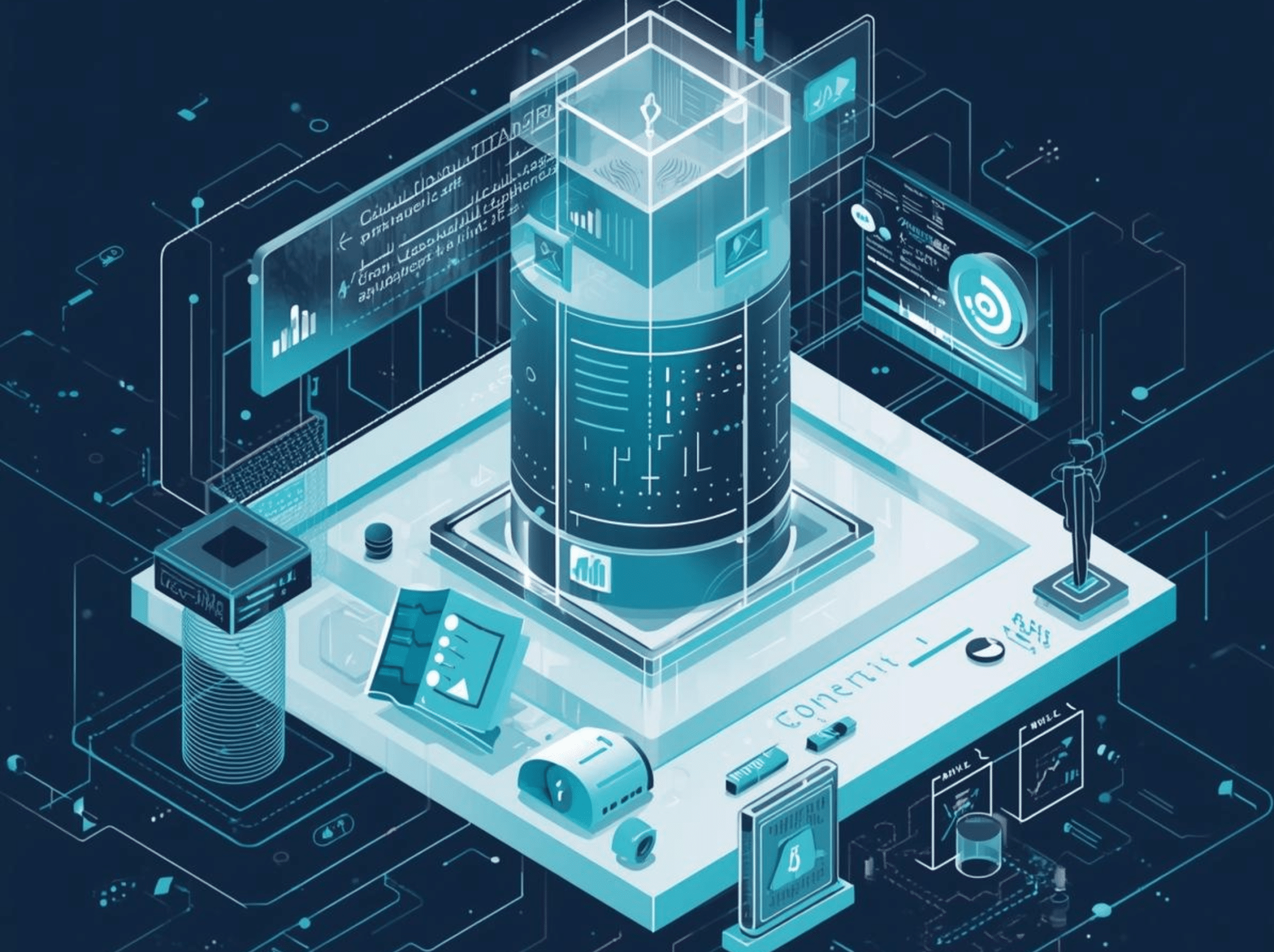
All set? Is your Pimcore instance up and running? Excellent! If you still have questions or need some support, feel free to reach out to us. As a Pimcore Gold Partner, we’re the experts you need: we provide comprehensive consulting and help you with both the installation and configuration of your Pimcore instance.
You can install Pimcore on Windows by following these steps:
Install XAMPP or Laragon as prerequisites.
Install Composer from https://getcomposer.org/download/.
Check your PHP version — note that Pimcore requires PHP > 8.1.
Create your project by opening the command prompt and navigating to your web root directory:
cd C:\laragon\www\
composer create-project pimcore/skeleton pimcore
cd pimcore
Set up your database by starting MySQL and creating a new one via phpMyAdmin.
Install Pimcore with the following command:
vendor\bin\pimcore-install
Enter your MySQL credentials when prompted.
Open http://localhost/pimcore/admin in your browser and log in using your admin user.
To install Pimcore via Docker, follow these steps:
Make sure you have the correct prerequisites installed — Docker Desktop and Git.
Create a Pimcore project with the Docker skeleton:
git clone https://github.com/pimcore/pimcore-docker.git pimcore-docker
cd pimcore-docker
Start your project using Docker:
docker compose up -d
This starts containers for PHP, Apache, MySQL, etc.
Default ports:
Frontend: http://localhost
Admin Panel: http://localhost/admin
Adminer (DB UI): http://localhost:8080 (User: root, Password: root)
Install Pimcore inside the container:
docker exec -it php bash
./vendor/bin/pimcore-install
You’ll be asked for your database credentials, admin username, and password.
After a successful installation, access Pimcore via:
Admin Panel: http://localhost/admin
Frontend: http://localhost
You update Pimcore primarily via Composer, since it’s based on the Symfony framework and relies heavily on PHP libraries. The complexity of the update process depends on your current version and setup.
Follow these steps for a successful update:
Check all prerequisites — for example, ensure your PHP version supports the new Pimcore release.
Create backups of your codebase, database, and assets.
Update your Composer dependencies in the project directory:
composer update pimcore/pimcore
Then update all dependencies:
composer update
Run the Pimcore migration script to apply any database structure changes:
./bin/console pimcore:migrations:migrate
Clear your cache and rebuild assets:
./bin/console cache:clear
./bin/console assets:install
Finally, test your system thoroughly — check Symfony and PHP warnings, log files, custom bundles, and any custom code.
