Contact
Get in touch with us so that we can create a digital project after a free initial consultation and work out a roadmap together.
Learn more

WordPress is considered one of the most user-friendly content management systems, enabling users to create a blog or a website—even beginners without any coding knowledge. Ready to get started and build your website with WordPress? Then you’re in the right place. In this blog post, we’ll guide you step by step through installing and setting up WordPress.
Even though WordPress seems incredibly easy to use, let’s start with this: if you don’t have the time or capacity, there’s no need to handle the installation yourself — your hosting provider can take care of it for you! There are hundreds of thousands of hosts that meet WordPress’s minimum requirements. Many providers, such as Strato or IONOS, offer a so-called 1-click WordPress installation directly in the customer area, allowing you to set up the open-source software in just a few minutes.
Even more famous than the 1-click installation is WordPress’s promise of the five-minute installation. To start this process manually, go to wordpress.org and download the open-source software — a step that actually offers even more advantages than installing it through a hosting provider.
Following the old rule of “learning by doing,” managing the installation yourself helps you better understand how WordPress works technically — an advantage that can be extremely helpful if problems occur later on. By customizing your WordPress CMS from the start with specific themes, plugins, and tailored server settings, you also avoid unnecessary software. Hosting providers often install additional plugins, known as “bloatware.” However, if you install WordPress manually, your CMS remains clean.
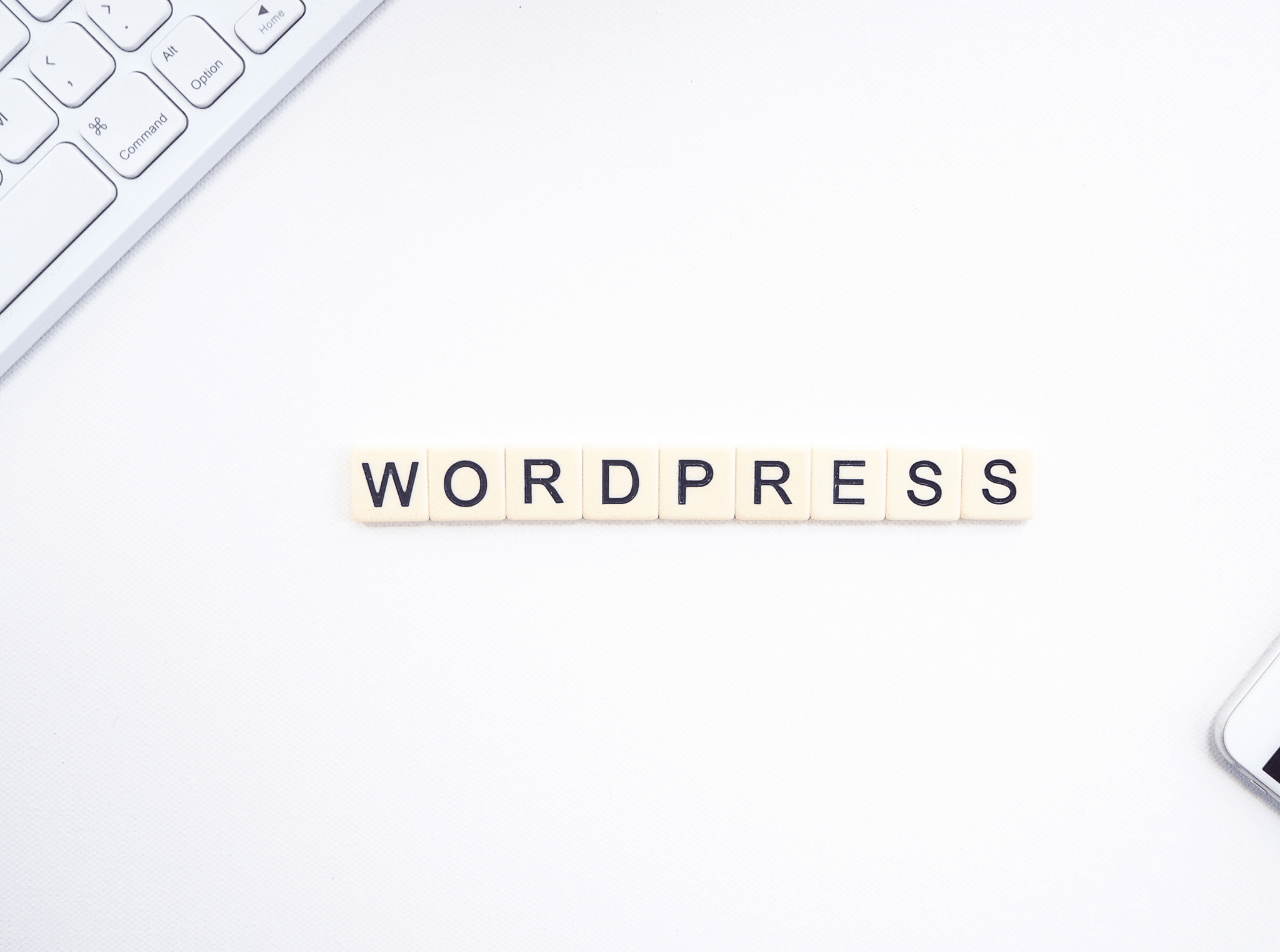
Even more famous than the 1-click installation is WordPress’s promise of the five-minute installation. To start this process manually, go to wordpress.org and download the open-source software — a step that actually offers even more advantages than installing it through a hosting provider.
Above all, you maintain full control over your WordPress instance and setup — from the file structure and security settings to privacy configurations. During installation, you can already implement stronger security measures, such as custom wp-config.php optimizations, and work completely independently from your host, which can also save you money.
Following the old rule of “learning by doing,” managing the installation yourself helps you better understand how WordPress works technically — an advantage that can be extremely helpful if problems occur later on. By customizing your WordPress CMS from the start with specific themes, plugins, and tailored server settings, you also avoid unnecessary software. Hosting providers often install additional plugins, known as “bloatware.” However, if you install WordPress manually, your CMS remains clean.
Before we start with the step-by-step guide, let’s talk about the prerequisites needed for a smooth and successful WordPress installation.
For your website to have a place on the World Wide Web, you’ll need web hosting. A web host provides the necessary infrastructure so you can install WordPress and put your website online. A hosting package includes everything your site needs — such as an email address, hosting, a domain, and an SSL certificate.
Speaking of domains — you’ll need one above all, as it’s how your website will be accessible online. You can order your desired custom domain from your hosting provider, who will set it up for you. After that, you’ll only need to wait between 24 and 48 hours for your domain to appear in the webspace!
Once you’ve chosen a web host, you’ll need to check whether it meets the following requirements before starting your WordPress installation:
FTP server access to your webspace
PHP version 5.2.4 or higher
MySQL version 5.0 or higher
Apache mod_rewrite module
Additionally, a PHP memory limit of 32 MB or more is recommended. FTP server access is necessary to transfer your WordPress files to your web server later on. MySQL is a database application used to store the texts and information of your website. The mod_rewrite module ensures that WordPress can display your website’s URLs in a search engine-friendly way.
Enough with the preface—let’s dive into the WordPress installation. Simply follow the step-by-step guide below and set up your WordPress instance yourself.
Step 1: Download the software
Simply visit https://de.wordpress.org/download/ and download the software for free.
Step 2: Upload WordPress files to the server using an FTP program
Once the download is complete, you’ll have the software as a ZIP file on your computer. Next, you need to extract the contents of this file and upload them to your server. This step is done using FTP: first, set up FTP access for WordPress. You’ll need the following details, which you can find in your hosting account:
FTP server address / host
Username / user
Password / pass
Port (usually 21 or 22)
So far, so good — the next step is to create a MySQL database. Log in to your hosting backend and go to the customer menu. There, look for “Databases” or “MySQL Databases.” Once you’ve found the section, click on “Create new database” and give it a unique name.
When creating a new database, a new user is usually generated automatically. If not, create a new user manually and set a secure password. It’s important to remember all these details! Make sure to note down the database name, username, password, and database server (host) and store this information in a safe place.
Here’s a quick tip: keep your notes with all the information handy, because once all WordPress files have been uploaded, you can open your domain in your browser and WordPress will guide you through the next steps. The first step will ask you to enter your database details so WordPress can connect to it.
Make sure to leave the pre-filled “localhost” in the database host field and the “wp_” table prefix unchanged. If everything is entered correctly, you’ll see the option “Continue installation.”
Click the button, then on the next screen enter your website title and create a user account that you’ll use to log into the backend later.
Finally, you can decide whether your website should be visible to search engines. Do not check this box, as otherwise your website won’t be indexed by Google or appear in organic search results — which would be disastrous for your visibility.
Then, last but not least, click “Install WordPress.”
Whoop whoop — you did it! The installation is complete. You’ll now see the login screen where you can enter the username and password you created in the previous step. Log in and start building your website!

So, what do you think? That wasn’t so hard, was it? We hope this article has prepared you to dive into WordPress, explore your webspace, and design your website exactly the way you want it!
Do you still have questions or need help with the manual WordPress installation? You can always reach out to the large WordPress community, where other users, web developers, and programmers are happy to assist you with any questions.
Would you rather leave the installation and setup of your WordPress site to professionals? Then codafish is here for you! Our experienced web developers will advise you and design your website exactly to your needs — both technically and visually. Our Art Direction team can even create a web design mockup based on your company’s corporate identity. Book your free initial consultation today!
To install WordPress, users need a few technical components to set it up manually.
First and foremost, you’ll need web hosting with PHP and MySQL, as WordPress runs on a web server using PHP and requires a MySQL database to display content and media.
You’ll also need a domain under which your finished WordPress website will later be available online — this is typically purchased through your hosting provider.
To make your content accessible under that domain, an FTP access is required. With this FTP access, you can upload the WordPress files to your webspace.
Once all these technical requirements are met, you’ll only need the WordPress installation package. You can download the latest WordPress version for installation from wordpress.org.
To successfully install WordPress on your server, follow these steps:
Go to wordpress.org/download and download the latest WordPress version as a ZIP file. Then, extract this ZIP file on your computer and connect to your server using an FTP client. Upload all the extracted files from the WordPress folder to the desired directory on your server.
Next, log in to your hosting provider’s control panel and create a new MySQL database. Be sure to note down the database name, username, password, and server name.
After that, open your domain in the browser. WordPress will automatically detect that no configuration is available yet and start the installation wizard. It will prompt you to enter your MySQL database information so that WordPress can connect to it. Once that’s done, set your website title, username, password, and email address.
In just a few seconds, the WordPress installation will be complete. You can then log in to the backend using your credentials and access your WordPress instance.
The directory you choose for installing WordPress depends on the structure you want for your website and which folder you plan to use for it.
By default, WordPress is installed in the main domain directory, typically under the path /public_html/ or /htdocs/. In this case, WordPress will be accessible directly under your domain.
Another option is to install WordPress in a subdirectory such as /public_html/blog or /htdocs/blog. So, if you want to install WordPress only in a subdirectory — for example, to host a blog — simply place the WordPress folder there.
As one of the most user-friendly and widely used content management systems, WordPress is an excellent choice for beginners for several reasons.
WordPress can be installed either manually or through a web host. Most hosting providers offer a 1-click installation, which allows you to set it up with just a few steps. Even the manual installation — for which users can follow a simple guide — can be completed within minutes.
Users love WordPress’s user-friendly interface, which is easy to understand even for beginners. Pages, posts, and media can be added quickly, and drag-and-drop features make it simple to design layouts using many themes and page builders.
With WordPress, users can choose from hundreds of free and premium themes for their website design, which can be installed with just a few clicks. This makes it easy to customize your website’s look in no time, without complex programming.
In addition to themes, WordPress offers a huge variety of plugins that allow you to add extra functionality to your website, such as contact forms or security tools. These plugins can be quickly and easily installed via the plugin directory.
WordPress is best known for its large community of users and developers who answer questions and provide tutorials and support. With the help of these many free resources and training materials, users can gain a solid understanding of how to work with WordPress.
The possibilities with WordPress are virtually limitless — the system grows along with your website and your needs, and you can expand it with new features at any time.
A common criticism of WordPress has always been its security vulnerabilities. Since the majority of all websites are built using this CMS, WordPress is unfortunately a popular target for hackers. However, if you use the right security plugins and perform regular updates, your system will remain secure — WordPress is well-equipped for this with its extensive plugin directory.
WordPress is inherently SEO-friendly and, with plugins such as Yoast SEO or RankMath, offers users many ways to continuously optimize their search engine rankings.
WordPress itself is free and can be easily downloaded from the official website. There are no license fees or similar costs. However, you should consider additional expenses for running your WordPress website, such as web hosting, an SSL certificate, and any premium themes or plugins you might choose to use
You can connect your domain to WordPress in just a few simple steps to make your content available on the World Wide Web.
If you don’t yet have a domain, you’ll need to purchase one from a domain provider. GoDaddy, Namecheap, and IONOS are popular providers where domains typically cost between €10 and €20 per year.
Log in to your web hosting provider — the one you selected earlier for your WordPress installation — and make sure you have access to the DNS settings.
Your web host automatically provides a so-called nameserver, for example: ns1.yourhosting.de. You can find the name of your nameserver in your hosting account under DNS Settings or Nameserver.
Next, log in to your domain provider and go to the DNS settings of your domain. There, enter the nameserver provided by your web host and replace the default nameservers. Save these settings — note that it can take up to 24 hours for the changes to take effect.
