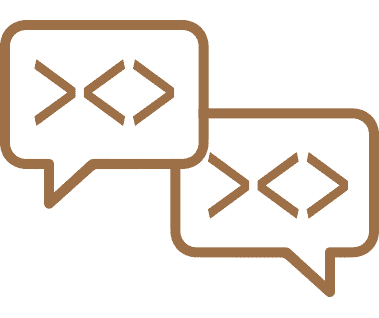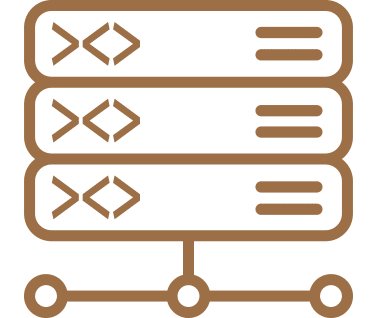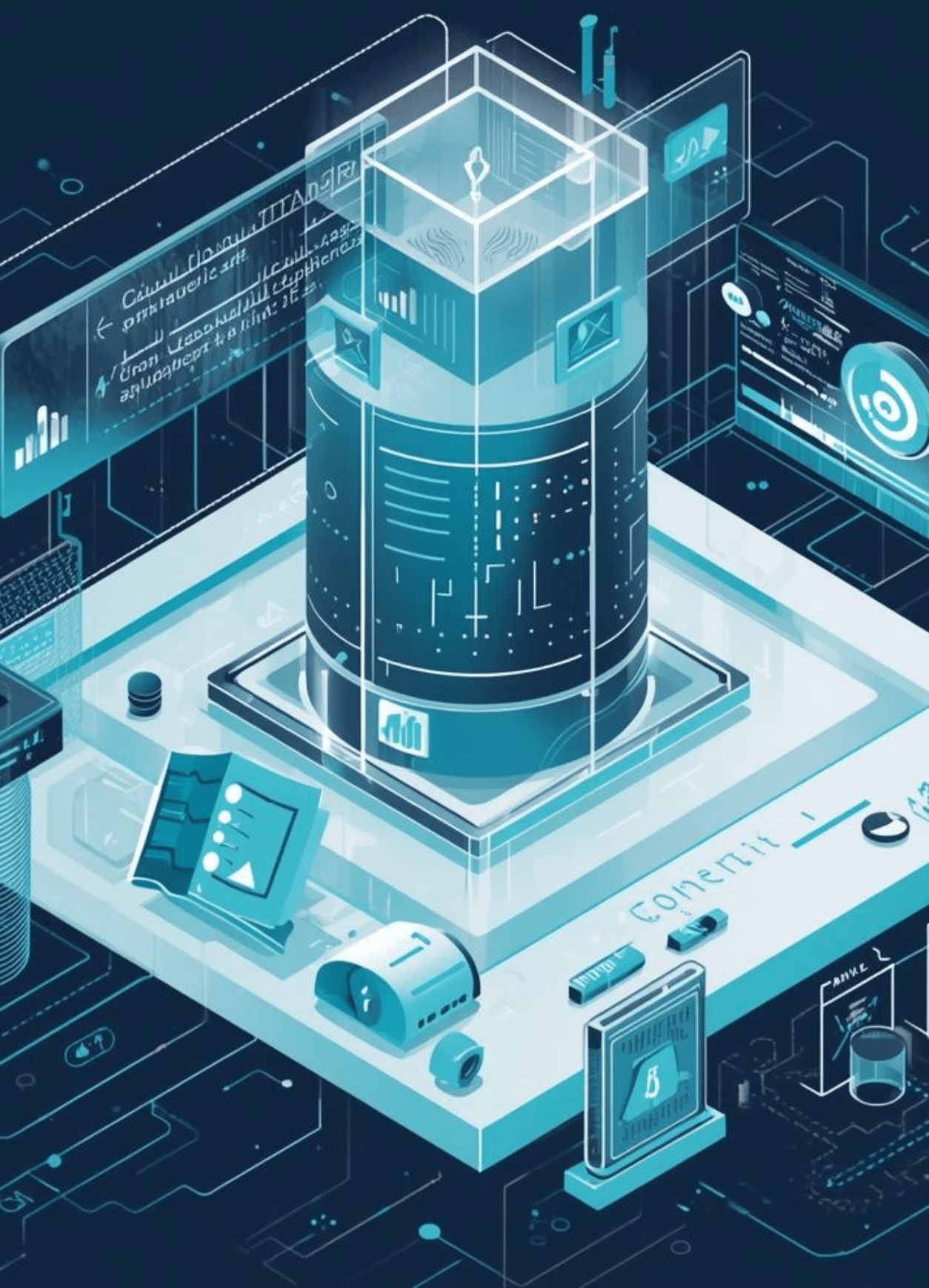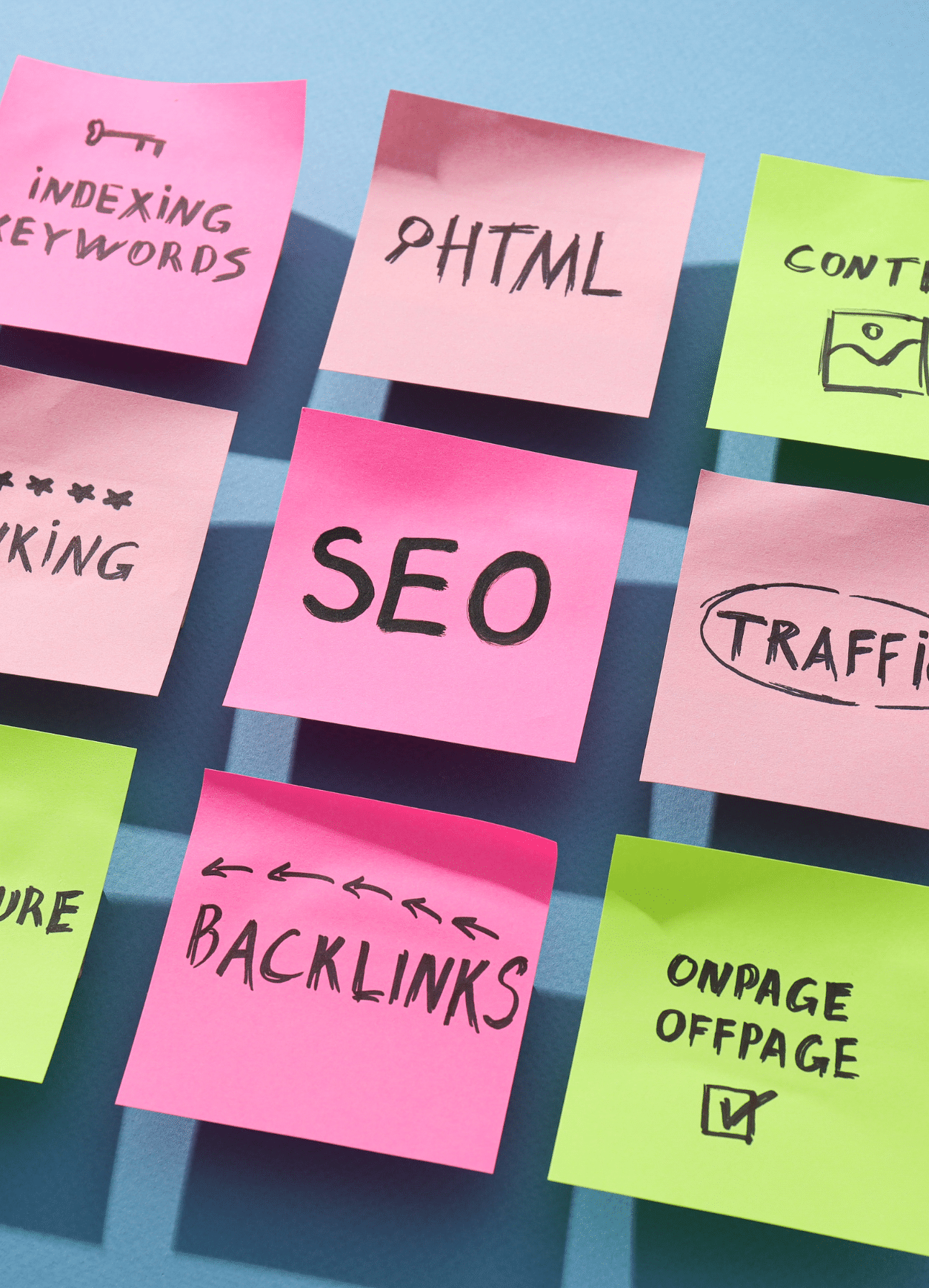How to create a WordPress blog

Greetings to you, the current reader of our blog article! Are you also on the brink of starting your own blog and adding your unique perspective to the World Wide Web? Great to hear it! And we can tell you without reservation: if you haven’t created a blog yet, then you’ve come to the right place. Because in the upcoming lengthy article (it’s quite a read, but fret not, it’ll be rewarding!), we’ll guide you through building your blog with WordPress using our comprehensive step-by-step guide! So, if you prefer the traditional Notes version, grab a piece of paper and pen or your preferred digital note-taking app, along with a warm beverage of your choice, and let’s embark on our journey through the WordPress world.
The benefits of building a blog
with WordPress
Who exactly is this WordPress, and why are we discussing the reasons for creating a WordPress blog? Quite simply – WordPress remains the most popular tool among bloggers and journalists. For starters, it simplifies the process for every aspiring blogger, like yourself, to kickstart their first blog, while also offering a wide array of designs and functionalities for endless customization according to your preferences. And we’ve barely scratched the surface of the advantages in this explanation.
Contact
Please contact us to arrange a free appointment.
More info

Photo credit Markus Winkler en Unsplash
Simple operation and impressive design options
WordPress provides what every first-time blogger desires: an intuitive user interface in the back end, meaning it’s self-explanatory and easy to navigate. Let’s talk shop here for a moment: if you operate a website or blog and so are used to navigating the world of programming, you distinguish between front end and back end. The front end is the website that visitors see. You work in the backend, where you manage the technical components and your content.
The right layout
So, in this back end, you won’t encounter any technical jargon or complicated operations in WordPress, where certain settings can only be found in hidden corners. No, the WordPress blog understands what’s important and has neatly positioned the essential functions within a single interface. When it comes to crafting your own blog, the blog editor not only provides a multitude of elements but also an intuitive user interface. You can effortlessly add and organize individual blocks with a click of a mouse, insert audios, videos, images, and other media, and enhance your blog with extras like pull quotes. This way, for example, you can place your introductory sentence very prominently at the beginning of your article. And there is no need to be stingy: WordPress offers a large and, above all, secure storage space for all your media content.
The perfect design
As you can see, WordPress understands that it’s not just about the content, but also the appearance of your website. That’s why you not only have a range of formatting options available, but also a variety of attractively designed themes, which are essentially website designs. You can choose these for your blog from the WordPress theme directory and customize them with just a few simple steps: all fonts, colors, and elements can be adjusted and arranged into a structure using drag-and-drop functionality. This will gradually transform your WordPress blog into your very own personalized space!
Mobile accessibility and scheduled publishing
We have likely already answered all your questions regarding the appearance. But of course, WordPress also considers your busy blogging schedule, recognizing that you don’t always have the time to sit down at your laptop and write blog articles and publish them online in real time. But not to worry! WordPress has you covered. With the Jetpack mobile app for iOS and Android, you can not only access your content from anywhere but also pre-write and schedule posts to be published at your desired time.
All relevant statistics at a glance
Technology is a marvelous thing, particularly when it supports newcomers in specific areas. WordPress accomplishes this not only by offering a website but also by providing valuable technical information for your blog. This provides you with all website statistics on a dashboard, allowing you to view the number of website visitors, your loading time, and the average time visitors spend on your website. This monitoring should not be overlooked because you want your content and domain to be discoverable on Google, attract readers to your posts, and continuously attract new website visitors. Not only does the blog platform provide detailed data, but the Jetpack app also offers it in the form of charts and graphs
SEO tools, the WordPress community, and social media marketing
That’s a lot of different elements condensed into one headline, but they all work together to ensure your blog is optimally positioned on the World Wide Web. As mentioned earlier, you want your message to be noticed and read – that’s how all authors feel, otherwise, they wouldn’t bother writing! Regardless of the topic you blog about, it’s crucial that Google recognizes it and displays it as a search result. To ensure this, WordPress provides integrated tools for search engine optimization. They enable you to define custom titles, descriptions, and URLs. Additionally, these tools generate automatic sitemaps to give your website structure. This would already lay the groundwork for your blog to generate reach. This is further bolstered by the vast community supporting WordPress: thanks to the integrated reader on wordpress.com, you can reach millions of bloggers, authors, and readers who can also share your blog. And not through chatting or emailing each other, but simply through social media. You can link all social media channels to WordPress and configure automatic updates for them. As soon as you publish a new blog article online, wordpress.com automatically updates your content on Facebook, LinkedIn, etc. This way, you kill two birds with one stone: you blog and take care of your social media marketing simultaneously in just a few steps! If you’re already considering the goal of earning money with your blog, WordPress even has a monetization tool available. So if you offer exclusive subscriptions or memberships or want to collect donations for a good cause, everything you need to receive payments is already integrated in WordPress.
WordPress offers a multitude of free plugins and themes
But that’s still very much a dream for the future when we’re only just talking about getting started. After all, we haven’t even begun with the practical instructions for creating a blog yet, so there’s an initial investment required! Or maybe not, because WordPress offers many themes and plugins with which you can expand your website for free. As mentioned at the outset, WordPress itself is relatively straightforward and makes it easy for beginners to create and manage websites and blogs. This simplicity could be attributed to WordPress if it didn’t also provide us with the opportunity to design a blog entirely according to our own ideas. This necessitates using themes for design elements and plugins for extended functions.
There are numerous themes available for your design needs.
Your theme serves as the visual framework or shell of your website. A theme comprises a collection of template files that web designers have created and made available for your WordPress blog. These allow you to alter the graphic interface of your website and give your blog a fresh appearance. You can find them in the official WordPress theme directory or on other popular websites such as Themeforest. Among these sources, you’ll find a vast selection of both free and paid themes that you can download and install. And the best thing about it? In addition to standard themes, which can be used universally, you’ll also find specialized themes to perfectly suit your blog. And you don’t have to make slapdash decisions based solely on the design. In the directory, as well as on Themeforest, you’ll find all the information about the theme and its functions, along with instructions, and you can also view demos. Browsing and comparing is not only allowed but encouraged here! Take your time to find the design that’s right for you. However, be sure to check the technical functions here – they can vary between free and premium themes. Unfortunately, with many free themes, you may also miss out on support services, and therefore, you receive no guarantee that the themes will be regularly updated.
I’m building my WordPress blog, and I’m taking with me – my plugins
Once you have installed the theme of your choice on your WordPress blog, you can move on to expanding your technical components. These are mapped by plugins and are given functions that you can add to your WordPress website. The basic plugins are usually free of charge and can integrate features such as online stores, image galleries, newsletters, and security features. You can find all the plugins you need in the plugin directory of your back end.
The Gutenberg editor
If you’re thinking of Karl-Theodor zu Gutenberg, we’d like to stop you right there! He’s definitely not part of the WordPress world. The Gutenberg editor is a function of WordPress that is responsible for the design of your blog article. The Gutenberg editor has been the standard WordPress editor since 2018 and is a controversial alternative to the classic editor, which you can also use. Controversial because it has always divided opinion. However, the more you get to grips with the editor and familiarize yourself with its functions, the quicker you will realize that it can do a lot for the presentation of your blog! Incidentally, it is named after Johannes Gutenberg, a German inventor from the 15th century who was responsible for the development of movable metal type and the construction of the first printing press with movable type. The forefather of printing, so to speak – WordPress couldn’t have given the feature a more fitting name!

Photo credit Fikret tozak en Unsplash
An optimal lateral construction kit
You should look at the Gutenberg editor as a page builder. The many functions allow you to design your blog article with different layouts, styles and integrations to be as appealing as possible for your readers without having to program anything yourself. This allows you to compile your blog page from different blocks. This is done via the + sign that appears in “view”. You can select a paragraph, headings, a table, images, lists, audio and codes from the templates and add them to your blog article. You can also drag layout elements such as spacers, separators and buttons from the templates. Once you have selected the right one, you can of course change the styling in the settings and customize the text and background color. Once your block has been customized, you can also define and save it as a “reusable block” with exactly these settings. This saves you a lot of time if you want to insert this block as standard in every blog article, for example. If you would like to configure your layout in the style of the poets and thinkers, the Gutenberg editor also offers various formatting options such as Verse and the Pullquote, which allows you to place your favorite quote in a prominent position.
If you have planned to embed suitable YouTube videos for your topic, you can do this using the “Embeds” setting. All
you need to do is add the block and enter the corresponding URL.
The role of the GDPR
But now comes the big BUT, aka GDPR. Not yet familiar with the GDPR? As a blog operator, you need to put getting to grips with it in a prominent position on your list of priorities as quickly as possible. You should be able to explain it if someone calls you at 3 a.m. asking about precisely this General Data Protection Regulation, as it is known in bureaucratic terms. GDPR concerns the storage of personal data and data processing. But we will come back to this in more detail below.
Some disadvantages, challenges and weaknesses of WordPress
Yes, we are WordPress fans. But it doesn’t matter, we want to be transparent and honest with you when it comes to creating your “blog with WordPress”. Basically this means we have to talk.
No perfect technology has ever fallen out of the sky (especially not a free one). Everyone who works with websites knows this. WordPress is unfortunately no exception.
Take the layouts, for example. There’s so much you can customize and tinker with your themes. But this can also get in your way, as it can be difficult to navigate the Customizer (the area in which you make all the design settings). Some designs are so unique that their settings are not easily accessible.
So here it would be better to start with a little more prior knowledge of WordPress. Although it is optimally designed for beginners, you can already see that a little know-how in the areas of web development and online marketing can be an advantage when it comes to understanding WordPress better. You’ll get to this point, of course, even if you’re new to the whole blog topic – it just takes a little more time.
One thing you also absolutely need to know is that WordPress is a master at driving updates. Many updates. Sometimes even too many updates. Data, plugins or designs need to be updated at least once a month so that they run smoothly and securely. You need to keep an eye on this and regularly check the status of your back end, because unfortunately WordPress does not do this for you.
As with all websites, security also falls under the umbrella of updates. WordPress has always been popular with hackers due to its easy accessibility, making the sites vulnerable to attacks. This can happen rapidly when malware is placed through the security gaps. For this reason alone, you need to carry out regular updates and ensure that you are not using any outdated plugins.
Because these also fall under your area of responsibility. When selecting the plugins, you not only have to make sure that they fit into the overall concept and avoid clashes (one plugin could interfere with the other plugin in an emergency and you would have installed it for nothing), but you also have to pamper your plugins a little and update them continuously. Therefore, if you notice that a few functions of a plugin are restricted or that it no longer works at all, you should first check the current status, as this could usually be the cause.
As you can see, WordPress also hides a certain complexity. This should not deter you though, it should encourage you! Yes, there are many things you need to know before you start blogging. But the sooner you get to grips with the subject matter, the more you will learn about what WordPress makes possible and your learning curve will only go one way: all the way to the top!
Step-by-step guide to creating your WordPress blog
So, enough chatter – you’re persuaded by WordPress (otherwise you wouldn’t have read this far) and now it’s time to get down to business: creating your blog! Admittedly, it gets a bit technical at times, but don’t let that get you down. Millions of bloggers out there have already managed to do this, so you can do it even better! And we are there for you to guide you through step by step. So, here we go!
Step 1: Find topic
This may sound a little silly, because you probably already have a topic you want to blog about. After all, you’re keen on writing and want to finally get started with this guide!
But we always like to mention it, after all it is the most important part of your project.
Your blog topic is the linchpin and determines whether your blog is successful. It has to interest people, because only when lots of visitors read your blog and thereby generate traffic to your website will Google notice that you are relevant on the internet and ensure that your WordPress blog is displayed at the top of the relevant search queries for your topic. And only then can you speak of success. It is therefore not only important that you yourself have a passion for your topic or that you are an expert in the field – your blog must be set up with the aim of generating sufficient and regular traffic to your website.
Step 2: Choose hosting solution
If you’re contemplating your blog page in the vast universe of the internet, then you must understand that your blog needs to be housed in one location in this cosmos so that your content is accessible to visitors 24/7. This location refers to a server, which you require for your project. Storing your files, i.e. the content of your blog articles, images & etc., on this very server is called hosting.
There are various hosting providers for these servers that will allow you to do this. They provide the infrastructure and map the registration of your domain. The domain is the internet address under which you put your blog online and under which you will also of course be found online. These hosting providers range from cheap to premium.
Affordable hosting provider
As WordPress does not require as many resources as other software, you can also choose an inexpensive hosting option with a small package to start your blog. These shared hosting packages, where you share the server with up to 200 other websites, are a standard offering, giving you complete freedom to choose a provider.
Premium WordPress hosting
If you’re uncertain and want to play it safe (and it’s within your budget), you can opt for dedicated WordPress hosting. These are hosting providers that specialize in WordPress and provide you with a service team that automatically takes care of all WordPress-related matters. This saves you having to perform manual updates, as the service team ensures that your system is always up to date. This is particularly important when it comes to the loading times of your website. Missing updates not only pose a security risk, but also slow down your site. We all know the score: if the website loads too slowly, we’re likely to abandon it. It’s just as easy for your visitors to bounce and this is something you need to avoid. Above all, because Google will also notice this and give your website a lower ranking. That would be less than ideal, to put it mildly.
Another advantage of WordPress hosting is the provision of a staging environment. This is a copy of your website in which you can make adjustments and test various configurations before they go live on your website. This staging environment is hidden from your visitors and readers, so you don’t have to worry about your gimmicks being online immediately.
Step 3: Register your desired domain
Once you have decided on a hosting tariff, it’s time for the next step: the registration of your desired domain, i.e. your internet address.
The important thing here is that the domain must be memorable, easy to understand and, above all, easy to remember for your visitors. The best way to start the search for your desired domain is to brainstorm a small selection of options.
You then only need to check their availability. Your hosting provider will usually offer such a platform. If not, you can also use applications such as AutoDNS. If one of your desired domains from your selection is still available, you can register it quickly.
We don’t know the goal you have in mind when you create your blog, but whether you want to publish it just for yourself or for business purposes, we recommend that you check your domain under trademark law and protect it yourself if necessary. You can do both by visiting the website of the German Trade Mark and Patent Office. If your desired domain is already under protection, you not only run the risk of receiving a warning notice with costs, but also of losing your domain together with your content and all your efforts being in vain.
Step 4: Reputable .de and .com domains
We have now established that your domain should be memorable and therefore more receptive to traffic. It should also be absolutely reputable.
Let’s jump into the following scenario: you have defined your desired domain for yourself, it is available and does not infringe any trademark rights. But it is no longer available with a .de or .com domain. If this is the case, please do not register a .info or .biz domain!
As we all know from surfing the internet – these domains do not inspire confidence. Precisely because they are usually used by dubious providers without good intentions. So, you should definitely not allow yourself to be lumped into this category by your choice, nor should you deliberately jump into it. It’s not just your gut feeling that confirms this. Statistics have shown that the click rates for .de and .com domains are significantly higher and therefore also rank better in search engines.
So, if a .de and .com domain are no longer available, select an alternative from the results you have brainstormed. There’s not much else you can do! In the long run, it’s a better decision than clinging to a desired domain that may not get you anywhere.
Step 5: Download WordPress
So – hosting provider, check. Domain? Check. Now let’s get down to business and download WordPress. To do this, we go to https://www.de.wordpress.org/ – as WordPress is open-source software
, you can download it to your server free of charge. There are now many providers that offer the WordPress download, but here’s a little tip for you: take the official route! This way you can be sure you’re always working with the original software and don’t experience any nasty surprises.
Once you have found your way to the website, click on the button and download the software as a zip file. We recommend that you save this folder directly on your computer. When the download is complete, unzip the file into a newly created folder called “WordPress” and save it.
Step 6: Upload installation files to the server via FTP
Make sure that you upload all files in this folder to the server to start the installation. To do this, use an FTP program.
FTP stands for “file transfer protocol” and is a software application that enables users to transfer files between their computer and the remote server via an FTP protocol. Think of FTP as the bridge over which your files are moved from A to B. A very professional bridge, because FTP was developed as a standard protocol specifically for this exchange of data.
There are many free FTP programs available that you can install: FileZilla, WinSCP, and Cyberduck are just a small selection.
We will show you how to exchange FTP files using FileZilla, the world’s most popular application on the market. If you have installed FileZilla, you must enter the server you wish to connect to in the top left-hand corner, as well as a username and password. You can find all information about these accesses in your hosting account.
As soon as you are connected, a column view opens up: on the left is your computer, on the right the server. Now click through your folder in the left-hand column to your “WordPress” folder and drag and drop all the files stored there to the right-hand side, i.e. to your computer.
Step 7: Open URL and install WordPress in the browser
You will now need to be patient, as the upload to your server can sometimes take a little while. As soon as all files have been uploaded, enter your desired domain in your browser, which you can now identify as the URL. The URL, short for “uniform resource locator”, is created automatically when you register your desired domain, because from then on the URL defines your internet address using several parts of a corresponding location on the internet. For example, it consists of your host name and your IP address.
Once you have entered your URL, the 5-minute WordPress installation will open automatically. These instructions will guide you through the final steps of your installation and are easy to follow!
Before the first blog post: Set up WordPress
You’ve made it, the scaffold of your blog is ready! Now it’s time to renovate and set up your site. After all, appliances and furniture still have to be installed and a doorbell sign is also needed. So don’t let that tiredness get to you, let’s keep going, we want to move in soon!
Step 1: Select and install plugins
As we have learned, WordPress can be extended by an infinite number of plugins (but don’t forget: they all have to fit into the overall picture!) You can currently choose from 58,000 plugins in the WordPress plugin directory. So research in advance which plugins you really need and then click on “Plugins” in your backend. There you can click on “install” at the top.
ATTENTION: Don’t forget the final step, because installation alone is not enough. Once this is complete, the plugin will appear in your list of (logically) installed plugins. There you have to activate the plugin by clicking on “Activate”!

Photo credit Stephen Phillips – Hostreviews.co.uk en Unsplash
Step 2: Protection against unauthorized access
“My blog and my website belong to me” – this is a mantra that you should automatically internalize and keep close to you. In practice, this means that you must protect yourself against hacker attacks. We have already discussed the fact that cybercriminals have always had their eye on WordPress.
The iThemes Security plugin
With the free iThemes Security plugin, hackers can be put out of business. Placing malware? Not on your site! Simply install iThemes Security, activate the plugin and benefit from the extreme variety of functions.
You can also protect yourself from security problems by changing and customizing some preset features. Starting with the WordPress content directory. All your files and content are stored here under the name “wp-content”. However, hacker attacks are usually automated by running a script that searches for WordPress sites. Standardized directory names such as “wp-content” are therefore a real find. So don’t forget to rename the directory! This can be implemented quickly and easily in iThemes Security: Go to Settings -> Advanced -> Change content directory and give it a new name.
And last but not least, protect yourself comprehensively by changing your login URL. This is also defined in WordPress. This will automatically take you to the login area of your backend via the addition “/wp-admin” to your URL. This is also child’s play for hackers. Therefore, go to the backend under Security -> Settings ->Login title form and adjust your login URL accordingly.
Step 3: Select and install theme
After the more technically oriented steps 1 and 2, we will now take a look at what makes your website shine: the theme!
As mentioned, there are a variety of free and paid themes for you to choose from. But let’s start with the installation of a free theme. You can do this directly in the WordPress dashboard!
Click on the menu item “Design” on the left and select the sub-item “Theme”. You will now be taken to an overview page where you can view all the themes already installed. If you now click on the “Add themes” button at the top, you will be taken to the official theme directory.
Select your theme here and install it by clicking on the button. Once the installation is complete, the theme will be activated on your website.
Step 4: Set URL structure
As we all know, tidiness is half the battle and is essential for your ranking in the search engines: Google and co. love sensible URL structures that match search terms and deliver fast results!
Admittedly, WordPress does not provide this, so you have to do it yourself. The URLs that WordPress generates automatically are more like a cipher or even a jumble of letters and numbers than a structure. But don’t worry, help can be found in generating permalinks.
To do this, go to the “Permalinks” sub-item under Settings. There you will be shown the selection from various permalink presets. You can also completely customize these URLs yourself using variables. And if that’s still not nice enough for you, you can use the “Permalink Manager” plugin to customize these URLs even more.
The perfect URL length
As far as the URL structure via the permalinks is concerned, there have been many discussions over the years as to what is the best choice. However, everyone agrees on one thing: you should keep your URL as short as possible. The main reason for this is that the correct setting of your permalinks has a strong impact on the findability of your blog in the search engines. It is therefore recommended that you not only provide each individual page for your blog articles with a headline and a title tag, but also include a main keyword in your URL. If you are writing an article about winter tires, for example, these words really should appear in your URL. If someone then searches for information on winter tires and enters this keyword in Google, they will reach your blog much faster. Anything else, such as URLs that are too long or meaningless, leads to no findability and therefore a negative SEO ranking.
Step 5: The difference between pages and posts
What are pages and what are posts in WordPress? These and many other questions on this topic have already been asked several times online. Let us clarify – WordPress makes a fundamental distinction between these two features.
Posts in WordPress
WordPress was originally programmed as a weblog system so that users could create a digital diary. A characteristic that still holds true today and can only benefit your blog. For this reason, you will find “posts” in the backend that are provided with a timestamp in the background. This allows you to sort your posts chronologically. And that’s exactly what we want, which is why you use the posts for your regular content, i.e. your blog articles. These are then automatically loaded into the RSS feed (a format for publishing web content) of your site. This means that every reader who has subscribed to the RSS reader is automatically informed about your latest posts. Another special feature of the posts is that they come with an integrated comment function where readers can leave you greetings and comments.
Pages in WordPress
“Pages”, on the other hand, are used for purely static content and are not as lively as your posts. In most cases, standardized information is published with pages. An “About me” page about you as a person, products you would like to present, and of course the legal notice and privacy policy.

Photo credit Justin Morgan en Unsplash
Create static pages
As you have read, not the most exciting things for readers (except the information about you!) happen on static pages. But for the structure and validation of your work, it is absolutely essential.
Often overlooked: legal notice and privacy policy
There are exactly two statistical pages that must be present on your blog or website: the legal notice and the privacy policy. If visitors aren’t able to find these, you could be faced with some costly consequences.
The legal notice
There are a few points that your legal notice must contain and that will help you. First and foremost, you must enter your name and address, as well as a telephone number and email address as options for contacting us. If you run the blog as a company, you must also state your company form, your registration number from the commercial register and your VAT identification number.
The privacy policy
You have to be very precise with the privacy policy. Do you remember? When we call you at 3 a.m., your knowledge has to be completely on point! As the privacy policy is a more complex matter, it is perfectly legitimate to get help. The website e-Recht24 offers a Data protection generator for this purpose. This generator was designed by specialist lawyers and you can use it to create your privacy policy free of charge. You then only need to copy and paste it onto your static page.
The right cookie notice
Privacy, especially when surfing the internet, is more important to users today than ever before. Therefore, we recommend that you ensure proper GDPR compliance and embedding of third-party providers to implement effective cookie notice protection. These are the little windows that have been popping up on every website for some time now, asking you to accept or reject cookies. Cookies are small text files that store information about website users, often used for analysis and marketing purposes. In compliance with GDPR regulations and privacy standards, it’s necessary to inform visitors to your site about the personal data you collect and provide them with the option to consent to or decline its use.
User If you use the embed plugin and implement YouTube links, you involve third parties who store personal data – a process that you have no control over on YouTube, for example. You must therefore mention this in the cookies. A tool that supports you in this and which we highly recommend is Cookie First. The application screens your website and configures your cookie display in accordance with GDPR regulations!
Separate homepage and blog page
We have now learned that WordPress likes to generate some features automatically. Another item on this list is the blog page, where the latest blog posts are listed. This overview page allows visitors to browse through your blog articles in an archive. The posts are then sorted chronologically backwards directly on the start page.
This means that you are not given the chance to design an individual homepage – a measure that is recommended in many blogging tips. You should therefore create a separate start page and blog page.
To do this, you need to create two new pages under “Pages” and name them “Homepage” and “Blog “. Then go to “Reading” in the sidebar under “Settings”. There you can set which page should be displayed as the homepage and which as the blog page. To do this, select the “A static page” option at the top and then define “Homepage” as the homepage and “Blog Page” with “Blog” for your blog articles.
Create content
The time has come: you have worked through the instructions, everything technical is in place. Now it’s time to write! Rule numero uno: your blog must make people want to read your content, ideas and topic in the form of posts. This is what the next step is about: in this chapter, we will tell you what you need to look out for and what helpful tips you can take with you!
Content is king
You’ve probably read this sentence before. And why? Because it’s true. The content of your blog is king – if you don’t make it appealing, readers will turn away. An easy thing to happen, because the World Wide Web is full of content and bloggers. But we don’t even want to think about this horror scenario yet. That’s why we’re giving you a few guidelines to help you design your kingly (or queenly) content.
First of all, you need to know: for the search engines, content is no longer just king, SEO is too. A dual monarchy, so to speak. Because, as we have already explained, you need to write your blogs in such a way that readers can find you using search terms. And the magic formula is: qualitative content, peppered with keywords and search terms = good ranking in the search engines. Putting this in brackets and adding visitors who return to your blog again and again due to the added value of your blog articles = very good ranking in the search engines.
So point 1 would be on the creation of your content: keyword research. You can use the free Google Keyword Planner, for example. Find out which keywords rank optimally for your topic and incorporate them into your texts. Repeat this with all your ideas and your writing base is ready!
When writing, you should also observe a few formatting rules of thumb: work with short sentences, paragraphs and as many subheadings as possible. This will loosen up your text and structure it optimally. Above all, this structure helps your readers with the flow of reading, as it draws their attention to individual paragraphs and encourages them to read! And never forget: Google also reads along and the better the search engine can read what the topic is, the better it can categorize your blog. It is also best to design a table of contents that not only guides Google, but also your readers through your article. Don’t use complicated language so that everyone can understand your texts. Paying attention to perfect spelling is also a must, as this generally goes down well with your readers and is also rated better by Google!
It’s not only text that’s important though! Pictures give your article that certain something and make it more interesting. Use images to add an eye-catcher to your blog posts and offer your readers variety. You can also take even more care of your readers by including links to further content that may be helpful for them.

Photo credit Carl Heyerdahl en Unsplash
Use SEO tools
SEO, which is short for Search Engine Optimization, should become your best friend for two reasons. Firstly, because it is essential for the success of your WordPress blog, and secondly, because you can’t avoid it in any case. So really – with every word you write, you’ll be thinking about SEO. But thank goodness you are not alone in this and technology has provided us with a range of tools to help us too! And a little tip: make sure you use them!
Whether you are familiar with the basics of SEO or not, these tools can relieve you of many to-dos and be a valuable support. All SEO tools have one thing in common: you can carry out keyword research, optimize content and add links. In the WordPress back end itself, you can do a lot yourself at the beginning: titles, meta descriptions, headings, tags, alt text and URLs can be customized. SEO plugins start at the point where you want to find out how your blog ranks and where there is a need for optimization. We present the three top SEO plugins for your blog:
Yoast SEO
With Yoast SEO, you work with the king (yes, here we go again!) of WordPress SEO plugins. The tool is free, but also offers premium support options. In addition to the need for optimization, it also detects duplicate content and is automatically updated every two weeks.
SEOPress
Unlike most plugins, SEOPress is completely free of charge and free of advertising. It provides a content analysis that helps with writing posts and you can also link your Google Analytics.
RankMath
Let’s keep it short: RankMath has everything you need for SEO, as it combines the services of several plugins. Every page on your blog runs through an analysis tool at RankMath, which is based on 40 factors. You can also integrate the Google Search Console and view all information on keyword ranking and the number of website search queries on a dashboard.
Newsletter: still successful
Maybe this item is not yet on your to-do list, but it deserves a high ranking on it: your newsletter! Because like any other blogger, you definitely need a newsletter or email list of your readers in order to provide them with regular information.
One wise saying goes: your email list is worth its weight in gold. And that is true. If you are pursuing entrepreneurial goals with your blog and presenting products or similar, the newsletter is still the best way to reach your readers in a targeted manner. This also makes you more independent and you can compensate for any drop in traffic with your own newsletter.
Are you frowning right now? Don’t! Instead think about the many newsletters you have signed up for and that flutter in every day. Why do they do that? Right, because everyone knows that newsletters still work!

Photo credit hannah grace en Unsplash
Conclusion
So, how are you feeling now? Are you ready to create your WordPress blog after this long guide? We’re sure you are. Why not get started today. Because yes, there are many bloggers and authors out there. But don’t let that stop you from achieving your goal – your content is worth getting out into the world too! Maybe it’s your blog that some people out there are still waiting for. So let’s get started – WordPress is a strong partner and gives you the platform you need. Make the most of it and create an online presence that suits you. And always remember – for every question, you have a community of millions at your side that won’t leave you out in the cold with questions, ideas and your topic. If you wish, we at codafish will also be happy to support you – contact us today and we will arrange your free consultation!
FAQ
How do I create a blog with WordPress?
This is difficult to summarize in a few words. We explain it to you step-by-step in the instructions above!
Is a WordPress blog free of charge?
The pure installation of WordPress is free of charge for you. Setting up your hosting and your server involves additional costs.
How much does a WordPress website cost?
This depends on the choice of your hosting provider and your theme. The pure WordPress installation is free of charge.
What is the difference between a blog and a website?
A blog and a website are two types of online presence that differ in their structure and purpose. A website can display general information such as products, images, etc. A blog is used specifically for the publication of posts or articles.
How do I start blogging?
First of all, you need to think about which topic or subject area you want to blog about and whether this content offers readers added value. Once you have defined this for yourself, get to work on the technical set-up of up your blog.
When does a blog make good sense?
A blog makes sense in different situations. If you want to write about your personal interests, you will achieve personal branding. When you write about specialist topics for companies, you support content marketing, improve SEO rankings and optimize your communication and information exchange with customers.
Dive into our World
Here is where we inform you about exciting digital trends and explain how you can use them in your business. In addition, we offer you a closer look at our work as a digital agency. Thank you for your interest. Thank you for your interest.
Installing WordPress — here’s how!
28. October 2025
Learn how to install WordPress in just a few minutes — from setup to going live. A quick, beginner-friendly guide to getting your website online ...
Read More
Pimcore Installation – A Step-by-Step Guide
24. October 2025
Chosen Pimcore for your website or online shop? Excellent choice — the Ferrari of CMS platforms. Here’s how to install it step by step.
Read More
Online Marketing Strategies – Kickstart Your Success with Our Guide!
21. October 2025
Discover which CMS is best for your website: WordPress or Webflow. We compare the advantages and disadvantages and help you make the right decision.
Read More
We call you!
Are you planning a new digital project and you have questions about our services? Complete this form or call us at +1 888 9263234